| 1 |
If you know the name of the channel you wish to join, do step 2; otherwise go to step 3:
|
| 2 |
Choose Join... from the Commands menu which will open the Join dialog box;
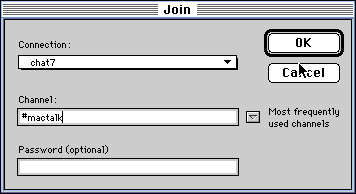
- Type the name of the channel you wish to join (in this example it's #mactalk).
Most servers require that public channel names start with the # sign;
- Click OK to join the channel.
|
| 3a |
If you don't know the name of the channel you'd like to chat on, choose List... from the Commands menu to open the list criteria dialog box;
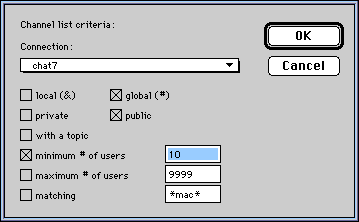
- Check the Global and Public checkboxes;
- Unless you want to be inundated with a huge list of channels with only 1 or 2 users, check the minimum # of users checkbox and enter a value - the default is 10;
- Click OK.
- Note: some servers do not allow the list function, and may terminate your connection.
|
| 3b |
The Channel List window will now open and, after what can be a considerable wait, a list of available channels appears;
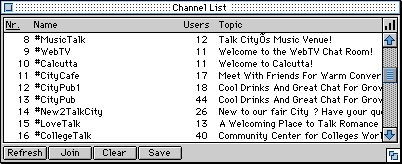
- Scroll through the list to find a channel you want to chat on;
- Either double-click the channel name, or select it and click the
 button. button.
|
| 4 |
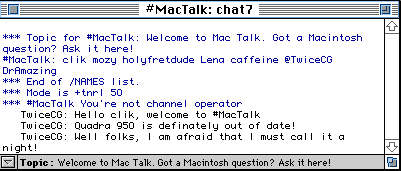 You should now see the Channel window appear. It will normally start by displaying the topic set for the channel and a list of the current users. Quite often you will receive an automated welcome message from the channel operator. You should now see the Channel window appear. It will normally start by displaying the topic set for the channel and a list of the current users. Quite often you will receive an automated welcome message from the channel operator.
|
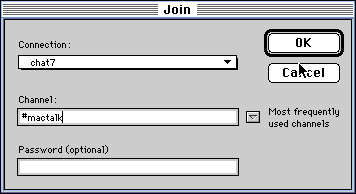
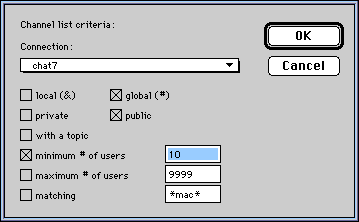
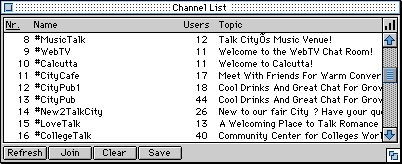
 button.
button.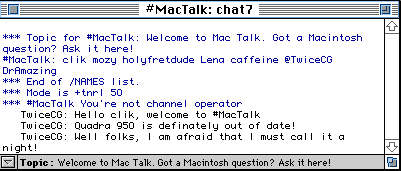 You should now see the Channel window appear. It will normally start by displaying the topic set for the channel and a list of the current users. Quite often you will receive an automated welcome message from the channel operator.
You should now see the Channel window appear. It will normally start by displaying the topic set for the channel and a list of the current users. Quite often you will receive an automated welcome message from the channel operator.