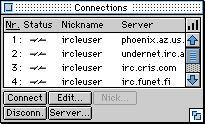 After starting up ircle, you will see several windows appear. In order to configure your chat session, you need to look at the Connections window first:
After starting up ircle, you will see several windows appear. In order to configure your chat session, you need to look at the Connections window first:
- Scroll through the preset connections to find the server you want, or select one to reconfigure;
- Double-click the connection you want to configure, or select it and click the
 button.
button.
 The Connection Preferences window will appear:
The Connection Preferences window will appear:
- Enter a Nickname - the name you want to be known by when chatting;
- Enter a Username - optional. This name will be displayed along with your site address in the User List window;
- Enter your Real name - also optional. You could set this to your email address.
- Click the white Select... button, and the Server list window will appear:
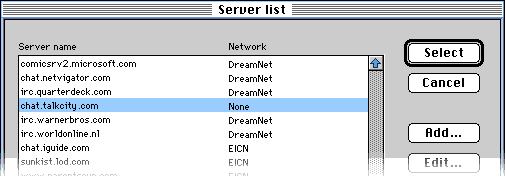
- Scroll through the list and choose the server that is geographically nearest to you on the network you require. Click Select to accept it.
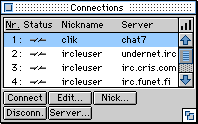 In the Connection Preferences window, click OK.
In the Connection Preferences window, click OK.
Your basic preferences are now set-up, ready for you to connect with the server.