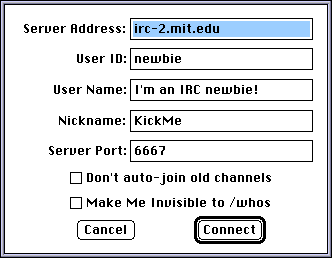
![]()
Homer will now attempt to connect to the server...
![]()
In the event of a connection attempt failing, you will see a dialog box which will warn you that another attempt will be made in three seconds. If you wish to quit, or choose another server, click the Change Connection Settings button.
![]()
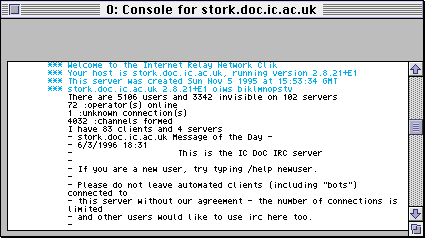
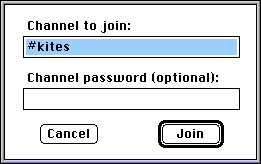
![]()
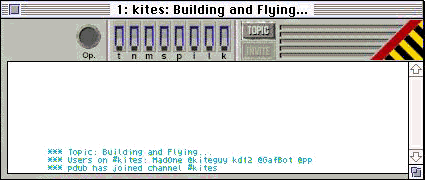
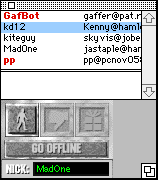
![]()
Now move and resize this window to the left of the message window.
![]()

![]()
![]()
![]()
![]()
![]()
![]()
John Staplehurst updated: 21/7/97